Please download the Keyin app (work only on Android 8.0 (or higher) / iOS 13.0 (or higher).
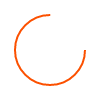
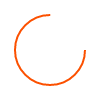
Preparations
Please download the Keyin app (work only on Android 8.0 (or higher) / iOS 13.0 (or higher).
 Android (Play store)
Android (Play store)
 Apple (App Store)
Apple (App Store)
Download the app and register your device (including signup)
Unlocking / Locking
Door Lock setting
When the app and the smart lock are connected, the door lock setting button(
![]() )is activated on the 'Access' screen.
)is activated on the 'Access' screen.
Changing the door lock password / Registering the card key
Door lock automatic lock setting / volume setting / guest password use setting
Inviting Family
Inviting guests (Issue key by Keyin app / Issue key by temporary password)
Inviting guests (Issue key by Keyin app - recommended)
Inviting guests (Issue key by temporary password)
Change of access period
Using the issued key
Family key
Guest key (changing the photo)
Invited link(URL) unavailable
Required settings
This is essential for using the Smart Open/Touch function.
If the Smart Open/Touch function does not work properly, please check the following.
1) Bluetooth, GPS, and mobile data of the smartphone must be turned on.
2) Please allow GPS permission ‘always’
3) Please allow ‘The battery usage optimization (power saving) will not be optimized’
4) Keep the App running in the background
- When the app is closed in the background, Smart function does not work.
※
Android users can lock apps in the background list as shown below.




Smart Open & Touch
What is the Smart Open?

Using the Smart Open
Using the Smart Touch
Viewing History